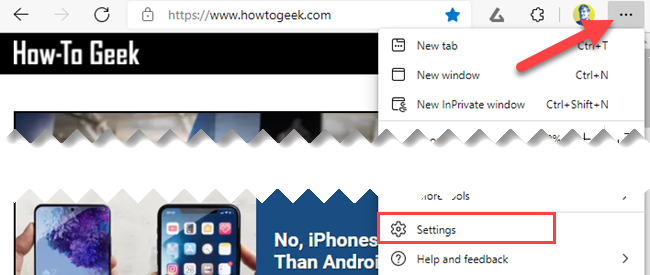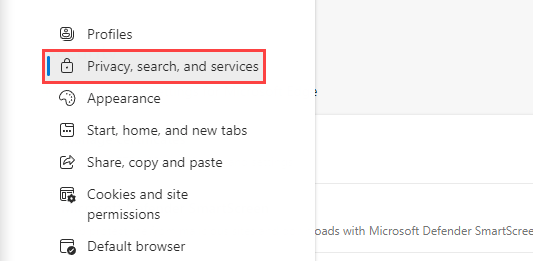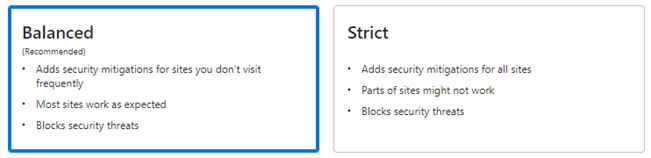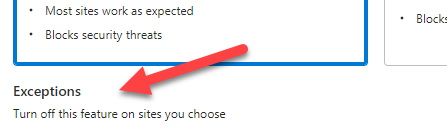Despite Microsoft's slightly annoying tactics to push Edge, it is a soid web browser. One feature that sets it apart from Google Chrome is "Super Duper Secure Mode." We'll explain what this is and how you can use it.
What Is Super Duper Secure Mode?
First and foremost, "Super Duper Secure Mode" is not the official name of this feature. It's still in testing and will be renamed eventually. However, that was the name of the feature flag and appears to be an internal codename that Microsoft engineers still use, so that's what we'll be calling it, too.
What does it actually do, though? Microsoft's security team discovered that the V8 JavaScript engine is the culprit for many security vulnerabilities. The JavaScript engine uses "Just-In-Time Compilation" (JIT) to help speed up JavaScript code on web pages, but it opens up a few vulnerabilities in the browser.
JIT exists to speed up your browsing, but Microsoft says that disabling it doesn't always have negative effects on performance. Super Duper Secure Mode also enables Control-flow Enforcement Technology (CET), an Intel hardware-based exploit prevention tool that further locks down the browser.
How to Enable Super Duper Secure Mode
Turning on Super Super Secure Mode is very simple. First, open Microsoft Edge in Windows, Mac, or Linux and click the three-dot menu icon in the top-right corner, and then select "Settings."
Now go to the "Privacy, Search, and Services" section of the Settings page.
Scroll down to "Enhance your security on the web" and toggle the switch on. In older versions of Edge, the section is titled "Enable security mitigations for a more secure browser experience."
You get to choose between "Balanced" and "Strict" modes. Balanced mode will only affect websites you don't visit often. So if there's any performance hit, it won't be on your frequently used websites. Strict mode applies to all websites, which means there's more potential to notice some slowdowns and wonkiness.
Lastly, you can click "Exceptions" and add any websites that you don't want Super Duper Secure Mode to interfere with.
That's all there is to it. As mentioned, Microsoft is still working on this feature, so it could change a bit over time. It's a nice simple way to make your web browsing experience just a little more secure.