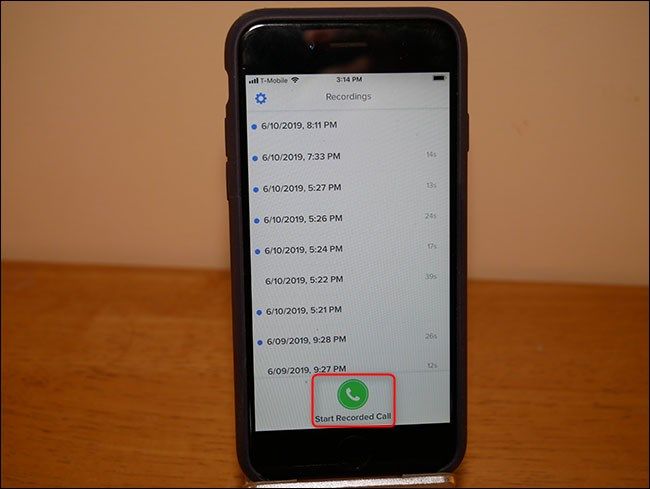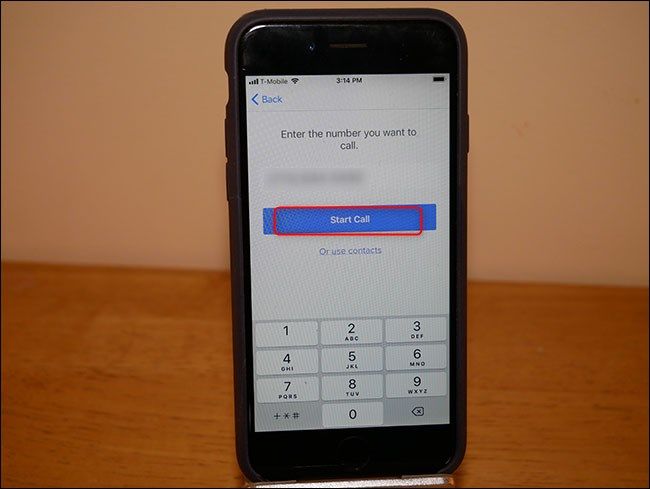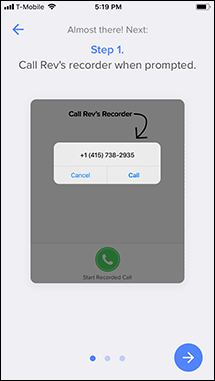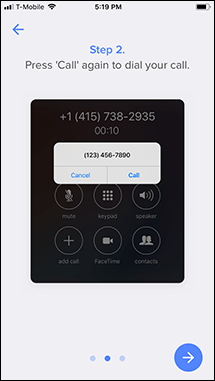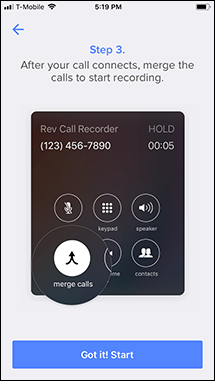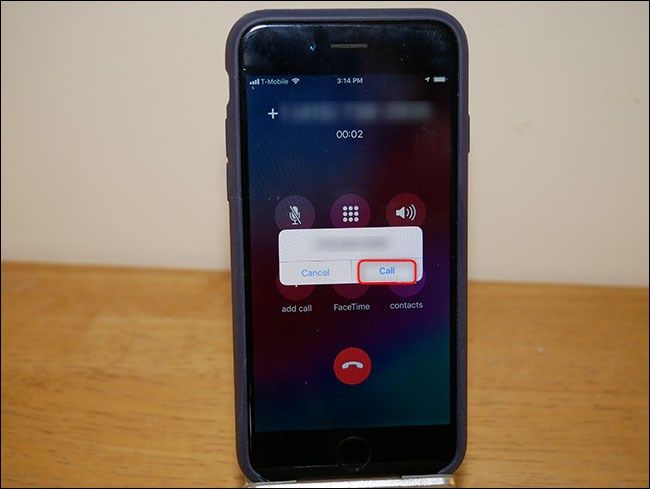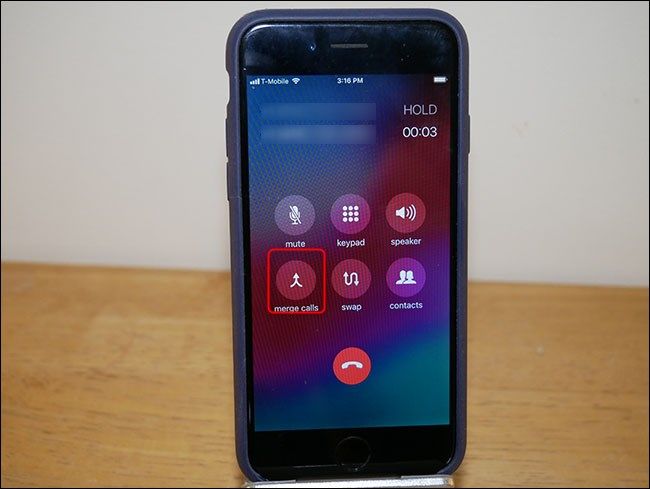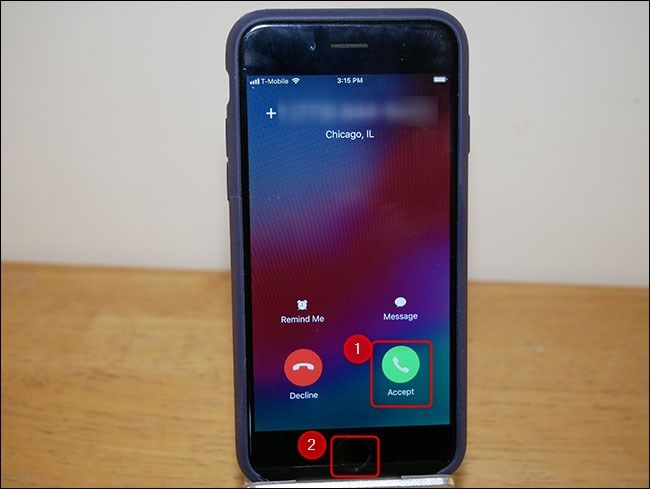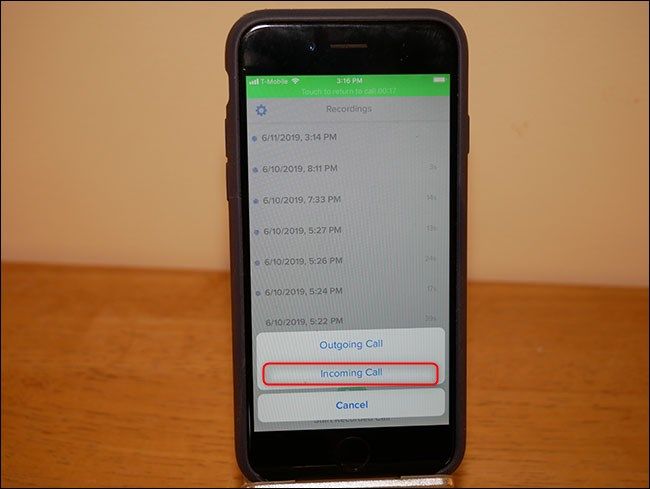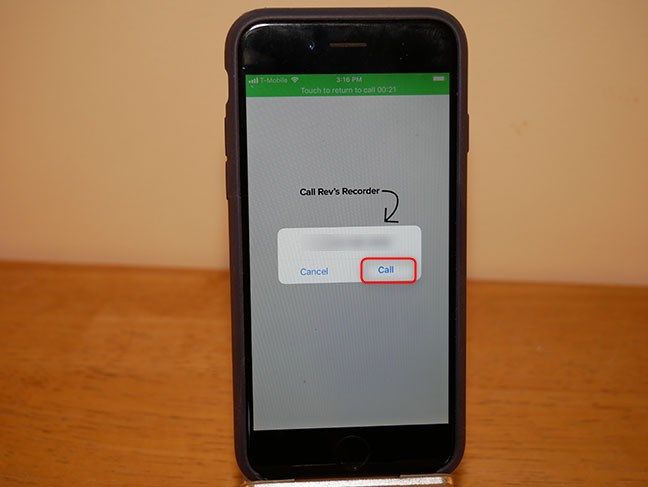Quick Links
Apple is pretty strict when it comes to what apps are allowed to do on its platform, and it draws a hard line on call recording. But with a little hackery, you can record a phone call from your iPhone. Here's how.
First, Know the Local Laws
Before we go into how to do this, it's important to understand whether recording a phone call is legal. The super-short version is if you're an active participant in the call, you've got a good chance that it's legal. If you're not, it's almost definitely illegal. The slightly longer version is that various state and federal laws cover the topic. To further muddy the waters, these laws also vary by country. There's a fairly comprehensive list on Wikipedia, but as with everything on Wikipedia, find a second source for your local laws. Rev, a company we'll talk about below, also has an excellent blog post on the subject.
It boils down to the two types of consent: one-party and two-party (which is a bit of a misnomer). One-party consent means you can record a call as long as you are on that call. Most U.S. states, the federal statute, and most other countries require one-party consent. Two-party consent means everyone on a call must approve of the recording, whether it's two people, three people, or more. There are several U.S. states and some countries that require two-party consent. Again---research your local laws.
The penalty for not complying with the law varies, ranging from civil to criminal litigation. When in doubt, clearly state at the beginning of a call that it's being recorded and ask everyone to affirm that this is okay.
So, now that we're legal let's get to it. There are two methods you can use to record a phone call on an iPhone: hardware or software. We'll outline the options for each below from the simplest to the most complex.
The Simplest Option: Speakerphone and a Voice Recorder
Hardware call recording can be as simple as putting a call on speakerphone and setting a digital recorder down next to your phone. The Sony Voice Recorder ICD-PX Series is a highly rated option on Amazon for $60. It has a built-in bbUSB plug, MicroSD expansion, and includes a lavaliere mic in case you ever want to record someone face-to-face.
But this method works with any voice recorder. Just arm it to record, put your phone on speakerphone, and record away. If you never plan to broadcast the recording and it's just for personal notes, this option is probably for you. If you need higher quality, though, things get a bit more complicated.
The Software Option: Recording a Call with Rev Call Recorder
Apple doesn't allow apps to record a phone call on your device. However, there are some apps you can get that will enable you to record via a three-way conversation. The call is routed through the company's servers, where it's recorded. It's a crafty little workaround if you need something more refined than a speakerphone call recorded on a voice recorder but don't want to invest in specialized recording hardware.
Rev Call Recorder is a highly rated call recording service (4.4 stars and nearly 2,000 reviews at the time of this writing). It's also free, but you can pay for the optional service of having a recording transcribed.
Before we get into the process, though, let's talk about the company---we reached out to Rev to talk about privacy and security. Call recordings are retained indefinitely until you delete them. They are stored encrypted on Rev's servers, and they have never suffered a data breach (#KnockOnWood). Digging into their privacy policy a bit, we see that most of the company's use of your recordings revolves around their transcription service.
There are other provisions in there about compliance with laws, business transfers, and the like. Technically, since call transcriptions are reviewed by freelancers, they are considered "third parties," but that's the extent of it. In short, you can trust Rev with your recordings about as much as any other service with your data. If that makes you uncomfortable, the hardware options above and below are a better choice for you.
How to Record an Outbound Call with Rev
To record an outbound call, launch the Rev app before you even start the call. Tap Start Recorded Call > Outgoing Call.
Type the phone number you want to call (or select it from your contacts). Tap "Start Call."
The first time you do this, you're shown a brief tutorial that walks you through the process of recording an outgoing call. Hit the arrow button in the bottom-right corner to go through the tutorial, and then tap the "Got it! Start" button.
Tap "Call" to call Rev's recording phone number. After that call starts, the app prompts you to call the recipient's phone number.
When both calls are connected, tap "Merge Calls."
A reminder is sent to you via text telling you to merge the calls, as well. From that point onward, the call is recorded and stored on Rev's servers.
How to Record an Incoming Call
Recording an incoming call is a bit easier. First, accept the call like normal, and then press the Home button on your phone to return to the home screen.
Open the Rev Call Recorder app.
Tap Start Recorded Call > Incoming Call.
Tap "Call" to dial into Rev's recording line.
Once you're connected, tap "Merge Calls."
There's a lot of tapping and multitasking here, but it's not too painstaking, overall. There are other software options out there, like Google Voice. However, Google Voice only allows you to record incoming calls. Also, other software options have caveats of their own. Rev offers the most comprehensive and flexible solution we could find.
The downside of the software method is you're entrusting your private conversations to a third party. If you're not cool with that, the hardware method might be a better choice for you. It does involve more setup and equipment, though.
The Pro Method: Use a Recorder with an Input
This method is the one we recommend for any broadcast-quality recording. Unless you're tape synching your interview (that's a fancy, industry term meaning both of you are recording your own local audio), this is the best way to go because it eliminates as much signal noise as possible. There are no third-party servers, and you're reducing as many laggy internet and bad-signal phone issues as you can. The downside is it's complicated and expensive.
The first item you need is a recorder with an input. There are many options at varying price points, but the Zoom H5 recorder (which, at $280, is a bit pricey) is one of the best. It has all the I/O you need---inputs for recording and outputs for headphones. Plus, it has MicroSD expansion and is quite versatile for all your recording needs.
Next, you need a cable to connect your iPhone to your recorder---like this Cable Matters 3.5mm male to XLR male audio cable for a little over $8.00. If your phone has a headphone jack, you're all set. If you're using a newer iPhone, however, you'll need a lightning to headphone jack dongle (#donglelife). If your iPhone came with a dongle, that one would work. If not, you can get one for $9. From there, grab your iPhone (and dongle, if necessary), and plug the 3.5mm cable into the phone/dongle. Plug the other end into the Zoom recorder.
If you want to record your side of the call, you'll also need a mic and an XLR cable. We recommend the tried-and-true Shure SM58 Microphone along with this $7 AmazonBasics XLR cable. Plug That into the second input on the Zoom recorder.
Finally, you need a set of headphones that plug into the Zoom recorder, so you can hear the person on the other end.
After you've plugged your headphones into the Zoom recorder, make your call. Let the other party know the conversation is being recorded, and then press the record button.
Here's the whole setup in action.
Of course, this is just one method of recording calls with hardware. There's a slew of options out there, although they might work differently than what we've outlined here. If you're looking for the highest-quality recording possible, however, the Zoom/SM58 combo is hard to beat.
When someone leaves you a voicemail you want to keep, did you know you can save voicemails to your iPhone too?